Technical Support
Quick solutions for common technical issues. We're here to help you get back in the game.
Browser Troubleshooting Guide
Having trouble accessing our site? Follow these device-specific guides to clear cache and cookies.
Safari Browser
Clear History & Data
Go to Settings → Safari → Clear History and Website Data
Advanced Clearing
For specific sites: Settings → Safari → Advanced → Website Data → Remove All
Chrome Browser
Open Chrome Settings
Tap the three dots menu → Settings
Clear Browsing Data
Navigate to Privacy → Clear Browsing Data
Select Data to Clear
Check Cookies & Cache, then tap Clear Data
Firefox Browser
Open Settings
Tap the three dots menu → Settings
Clear Private Data
Scroll to Clear Private Data
Select Options
Choose Cookies & Cache → Clear Data
Chrome Browser
Access Settings
Three dots menu → Settings → Privacy
Clear Data
Tap Clear Browsing Data
Choose Time Range
Select All Time and check Cookies & Cache
Google Chrome
Ctrl+Shift+Delete → Select "All time" → Check "Cookies" and "Cached images" → Clear data
Mozilla Firefox
Ctrl+Shift+Delete → Choose "Everything" → Select "Cookies" and "Cache" → Clear Now
Microsoft Edge
Ctrl+Shift+Delete → Time range "All time" → Select "Cookies" and "Cached data" → Clear now
Safari Browser
Safari → Preferences → Privacy → Manage Website Data → Remove All
Or: History → Clear History → Choose "all history"
Chrome Browser
Chrome → Clear Browsing Data → Advanced → Select "All time" → Clear data